SOLIDQ
Task based queuing for
SOLIDWORKS
Files
The files list details the files to be processed in the queue. Files will be processed in the order shown (without filtering or sorting applied) if processing order is set to None. Files can be reordered by dragging and dropping them to a new row.
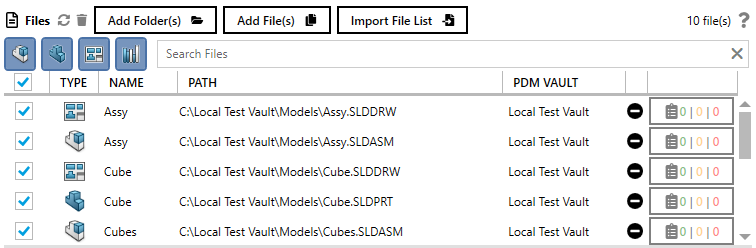
Add or remove files
It is possible to simply drag and drop files into the Files area from Windows Explorer. Alternatively, you can add to the list using the Add Folder(s) or Add File(s) buttons to add a folder of files, or individual files respectively.
Files can be removed from the list by selecting the file(s) to remove and pressing the Delete key on your keyboard, or using the right click menu and selecting Remove from list. The button can be used to remove all files from the list.
The Add Folder(s) button will display a new window. Here you can specify the folder to add and select from the displayed options:
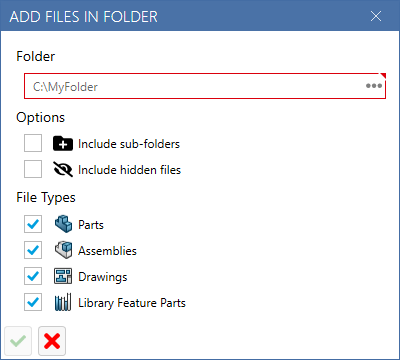
| Option | Description |
|---|---|
| Include sub-folders | Searches all sub-folders recursively if checked, otherwise only searches the specified folder |
| Include hidden files | Includes all hidden files in the search if checked |
| Filter types | Specifies the types of files to add (at least one file type must be selected) |
Add component files
If you have an existing assembly file in the list then it's also possible to add its components to the queue directly, as demonstrated below
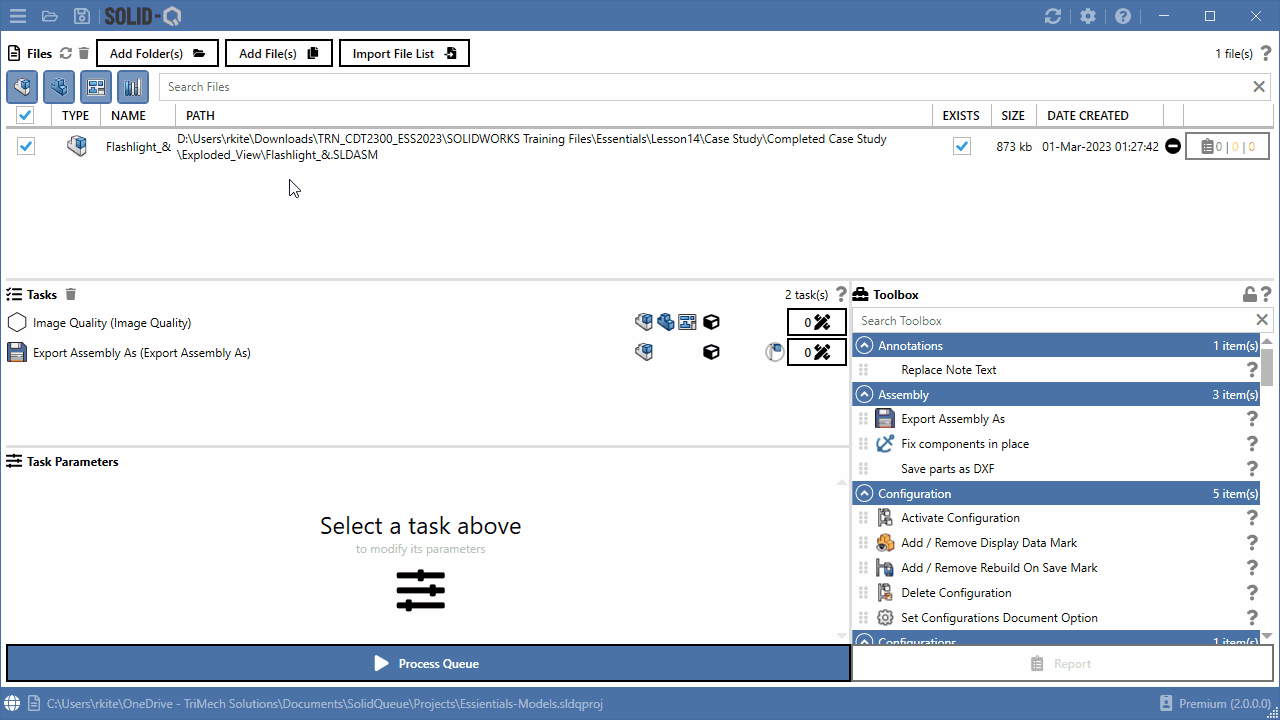
Filter
Filters are provided to toggle the file types displayed, and a search box provides an additional method of filtering the view.
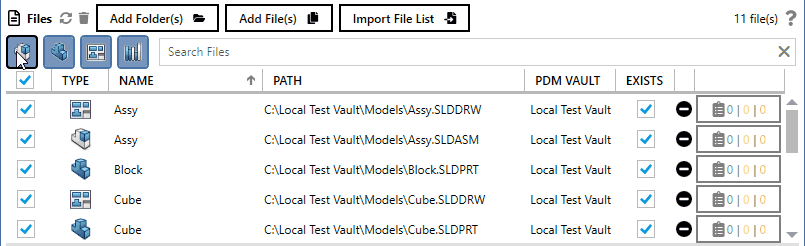
File Selection
All files that are checked will be processed. Any files that are not checked will not be processed.
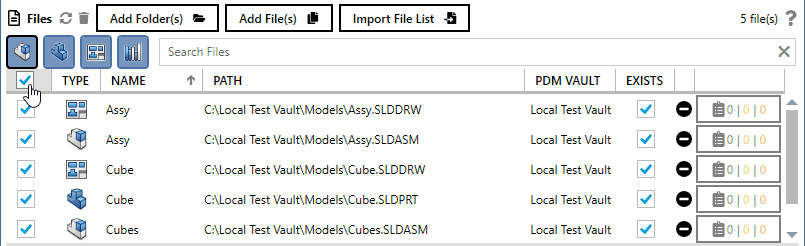
Make use of the checkbox header to check or uncheck the currently filtered files:
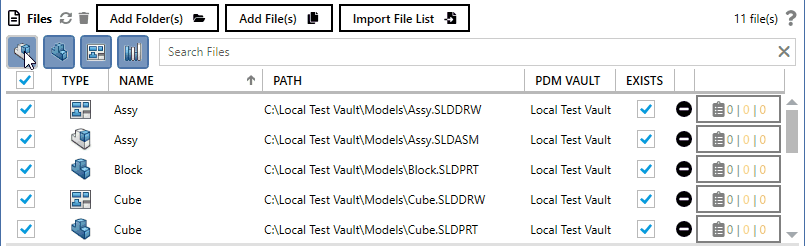
Right Click Menu
The context menu (right click) provides additional options to add components show the file in a Windows Explorer window, or remove it from the list.
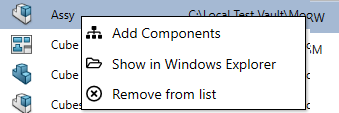
Columns
The columns shown in the files view can be turned on or off, and re-ordered to customise the information that is displayed.
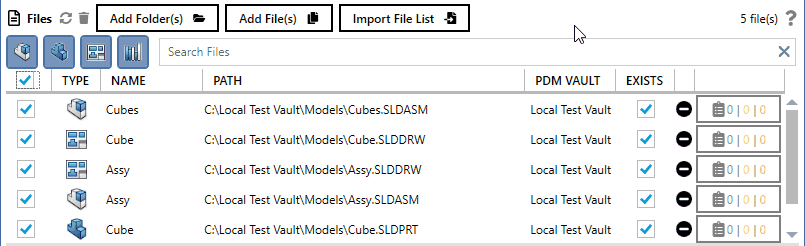
Import File List
SOLIDQ is capable of importing a list of files which may have been generated from another system.
Both Text Files (*.txt) and Comma Separated Values (*.csv) files are supported. The file format should include a single fully qualified file path per line, for example:
C:\MyFolder\File1.sldprt
C:\MyFolder\File2.sldprt