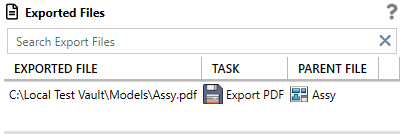SOLIDQ
Task based queuing for
SOLIDWORKS
Report
Understanding the report
The report is defined by the log entries. Information is logged by SOLIDQ and the tasks and conditions as the files are processed. Each log entry provides the following information:
- The file being processed (if applicable - some entries may not relate to a specific file as it occurs before files are opened or after they are closed)
- The task being run (if applicable)
- The condition being run (if applicable)
- The type of entry (log, key information, information, warning or error)
- The message
- The time stamp
Warnings
Warnings are displayed when the queue has been processed, however something has been detected that may be of issue. You should check warnings but the information they provide may not be of concern. An example would be: a file wasn't exported because it already exists and 'overwrite' was not checked. This may be as you intended, or it may highlight that you forgot to check 'overwrite'
Errors
SOLIDQ Errors
Errors reported directly by SOLIDQ (rather than a task) are likely to relate to high level issues. An example of this is a SOLIDWORKS files having been saved in a later version of SOLIDWORKS than SOLIDQ is using. Such an error will be reported clearly in the logs so the user can quickly identify and resolve the issue.
In this case the resolution would be to either update SOLIDWORKS on the machine, or if a more recent version of SOLIDWORKS is already installed, then update the settings so that SOLIDQ using that version.
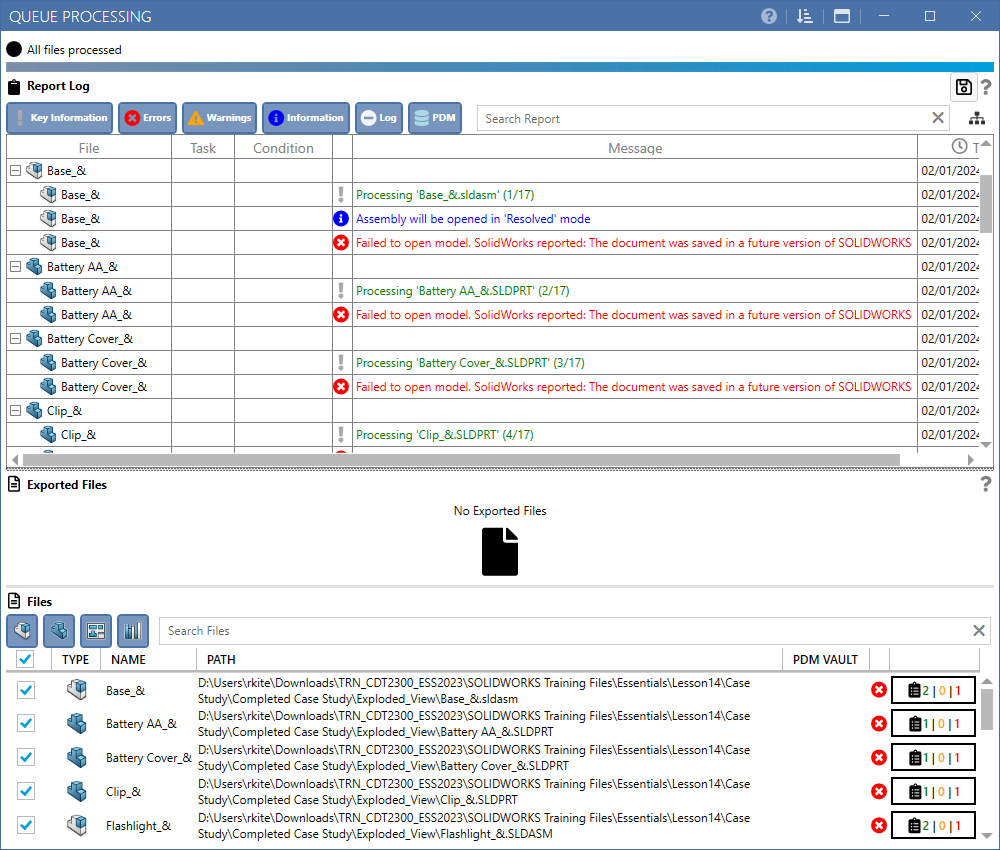
Task Errors
Errors reported by tasks should also provide descriptive error messages. In the example below the 'Run Macro' task is causing an error to be displayed as the macro file cannot be found. In this case the resolution would be to check the file path has been specified and exists.
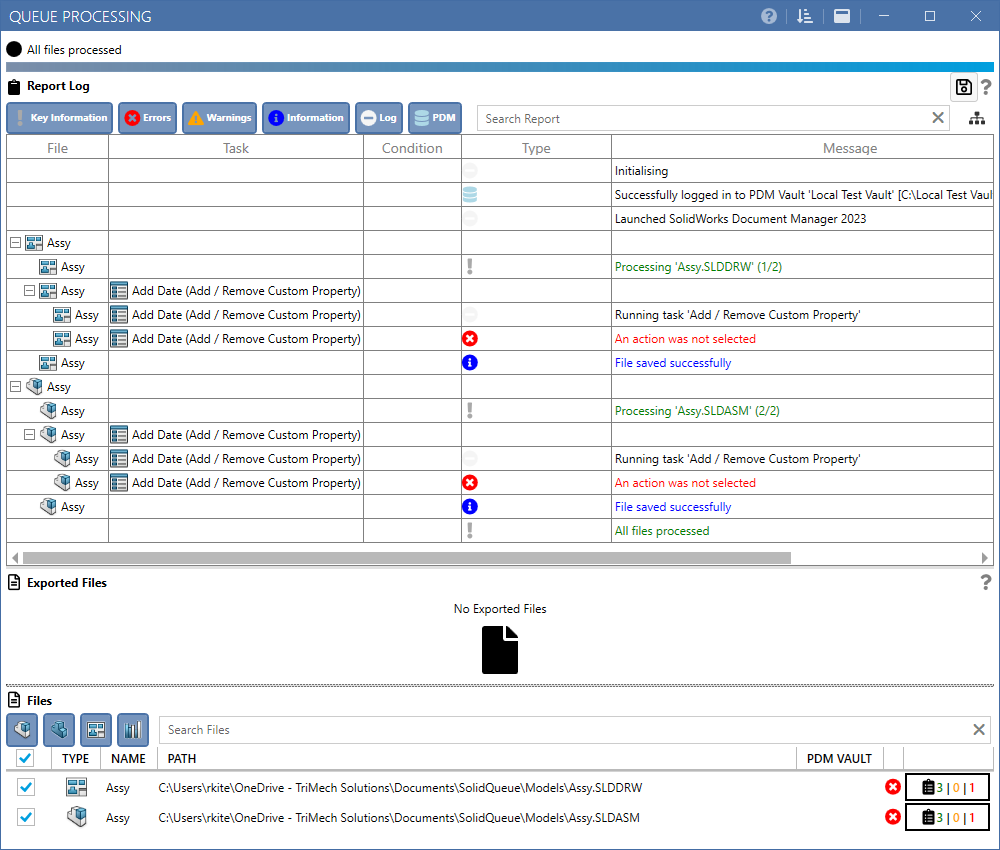
Report Views
The report can be viewed as a flat log, or a hierarchical tree view using the toggle button:
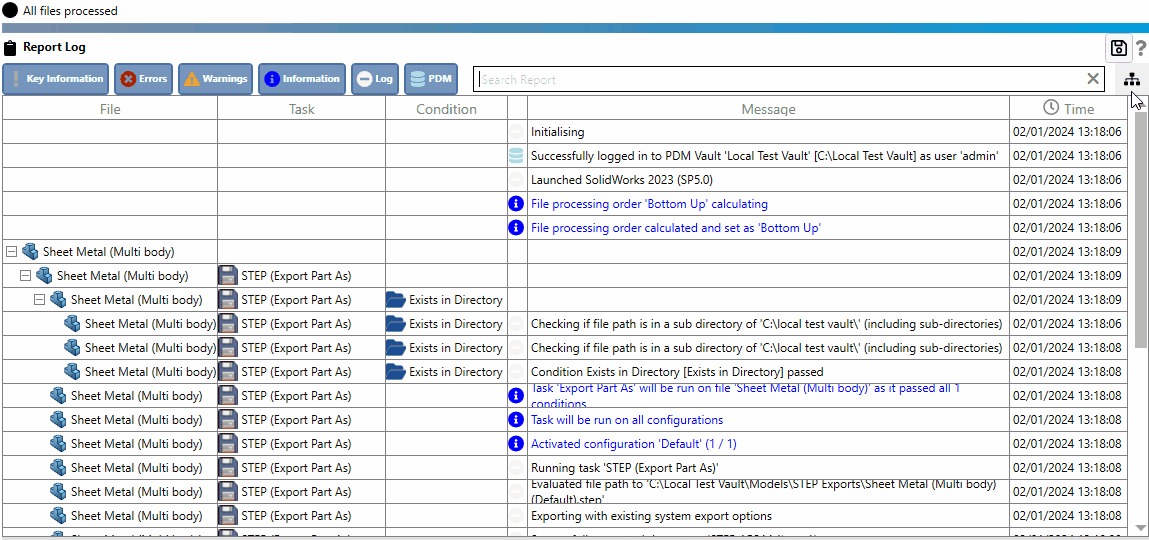
Hierarchical View
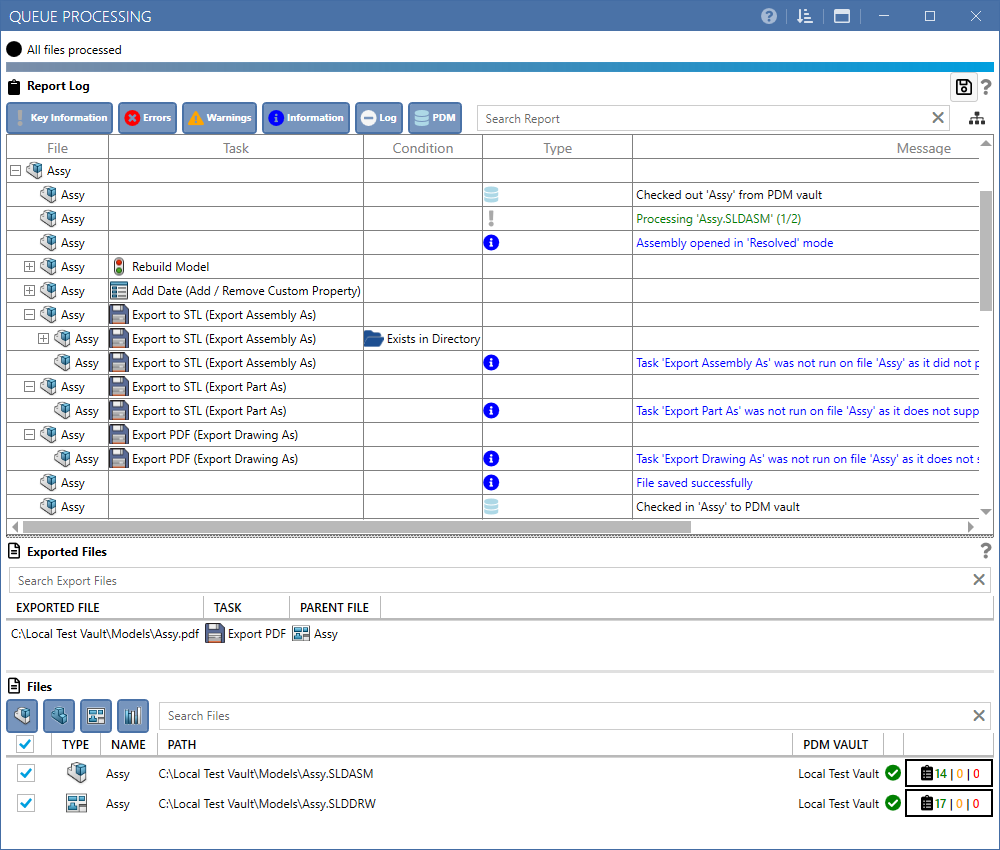
The hierarchical tree view alows files, tasks and conditions to be expanded or collapsed:
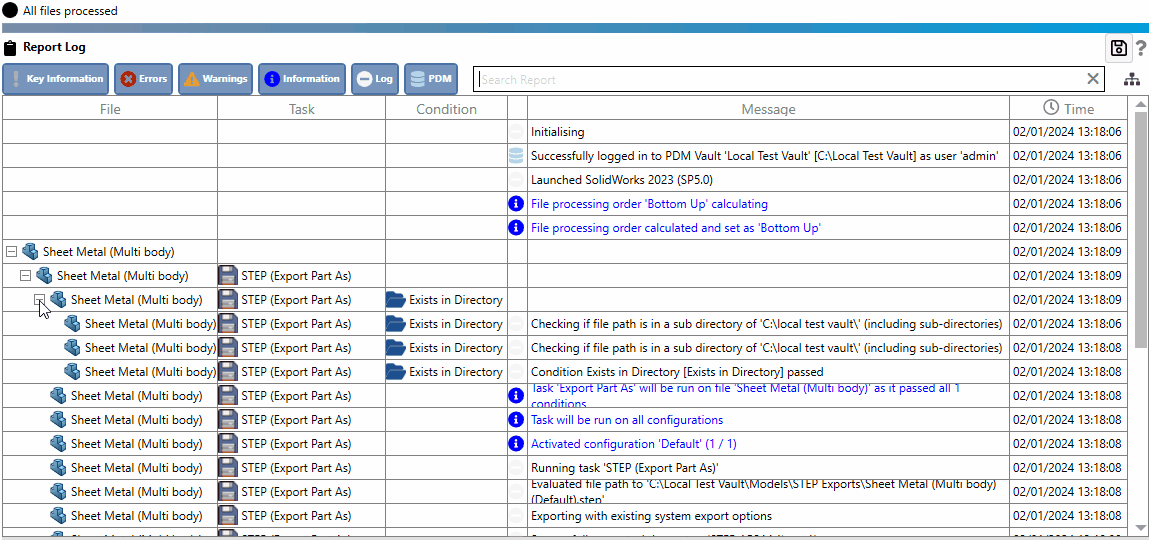
Flat View
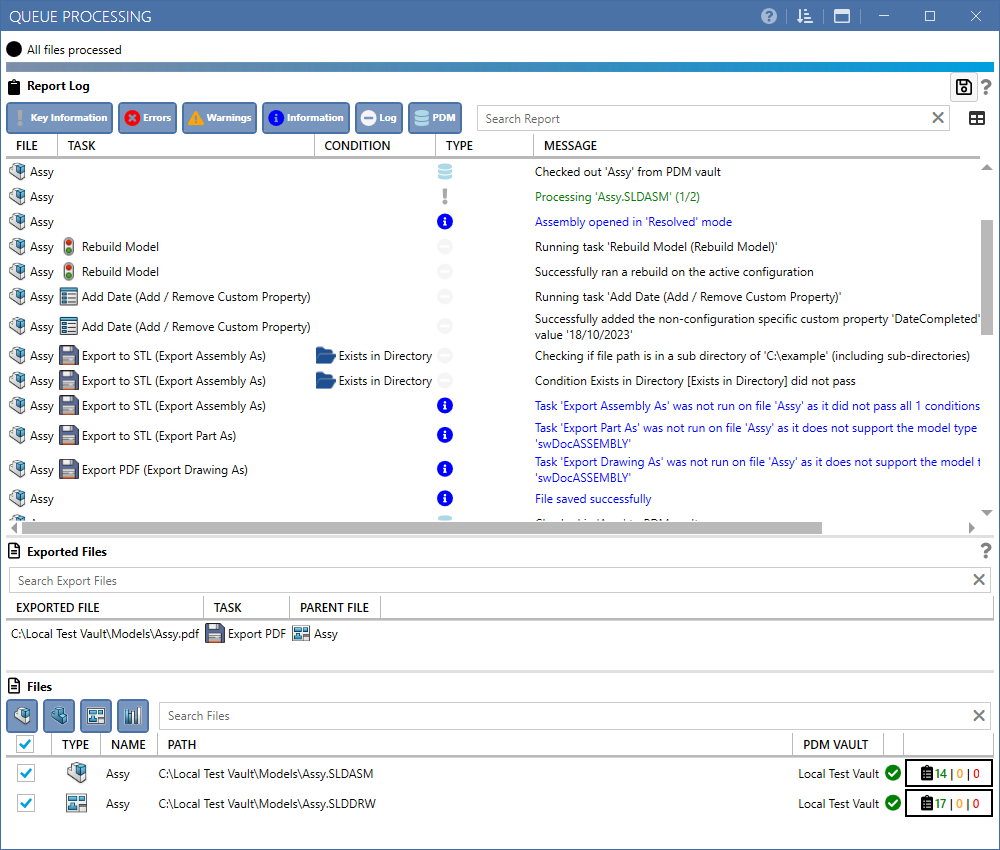
File Report View
A traffic light system is employed for each processed file (see the 'Files' section at the bottom of the report view) that indicates success or the presence of warnings or errors. Furthermore the report button for each file indicates the number of entries categorised as successful, warnings or errors.
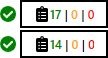
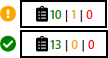
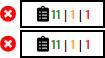
Clicking on the report button will open a sub-set of the report that only contains report information relevant to that file.
Exported Files
The report will list any files that have been exported by tasks. A right click menu option is available to show the file in Windows Explorer.