SOLIDQ
Task based queuing for
SOLIDWORKS
Tasks
[!NOTE] You can view the available tasks in the Toolbox
The tasks section will display all tasks setup to run on the files in the queue. All tasks are listed as <Title> (Task Name) where <Title> is defined in Task Parameters.
Tasks can be removed from the list by selecting the task(s) to remove and pressing the Delete key on your keyboard, or using the right click menu and selecting Remove from list. The button can be used to remove all tasks from the list.
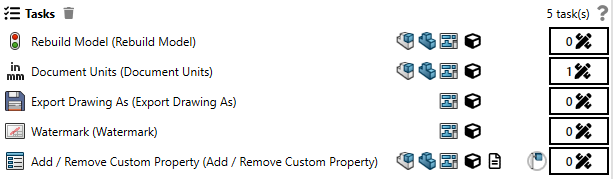
The context menu (right click) provides additional options to open the condition manager, duplicate the task, or remove it from the list.
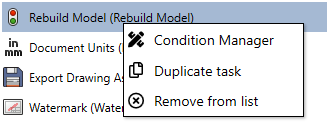
Task Parameters
Each task has it's own parameters which configure what happens when the task is run.
Read More about Task Parameters.
Condition Manager
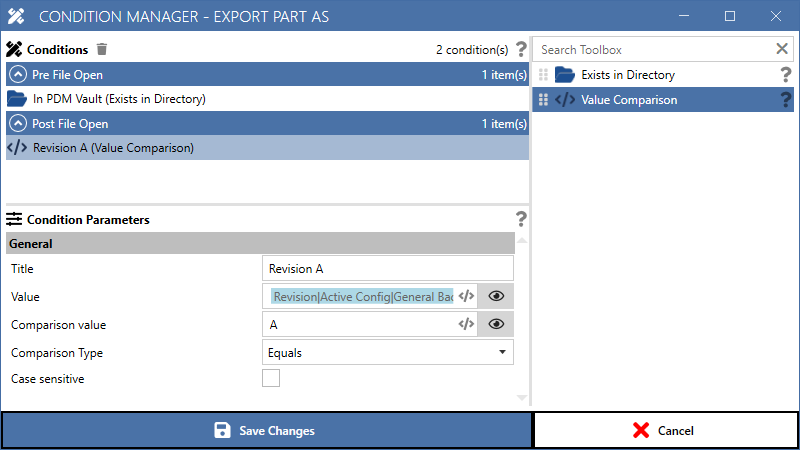
Conditions can be applied to ensure that tasks only run on files that meet certain criteria. Read more about how to apply conditions to a task.
Supported Model Types
The model types that a task supports as shown with icons representing assemblies, parts or drawings. The icons are toggle buttons that can be used to toggle which type of model the task should be run on. If all supported model types are unchecked then the task will be greyed out to indicate that it will not be run on any files.
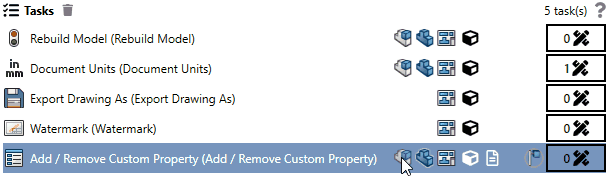
Run On All Configurations



A toggle button that allows for a task to be run on all configurations of a model is shown for tasks that support it. When toggled on the task will be run on all configurations of the model. This is useful if, for example, you want to export each configuration of a part as an STL file.
Processing Methods

The cube and document icons indicate if the task supports SOLIDWORKS Application, or Document Manager processing respectively.
The SOLIDWORKS Application is the program in which models are created. The Document Manager is much faster as the SOLIDWORKS application does not need to be launched to open the model, instead the file is accessed directly; however it only supports limited operations.
If all tasks support Document Manager processing then they will be run without the launching SOLIDWORKS. If any of the tasks do not support Document Manager processing, then all tasks will be run through SOLIDWORKS.
Custom properties are the most obvious candidate to use Document Manager processing. If processing enough files then you could save several minutes, or even hours, compared to running the same changes through SOLIDWORKS Application processing.