SOLIDQ
Task based queuing for
SOLIDWORKS
Toolbox
The toolbox lists all installed tasks. The tasks are grouped by collapsible categories and can also be filtered with use of the search text box. Tasks are available based on the version of SOLIDQ that is licensed. The following details the tasks that can be found under each category.
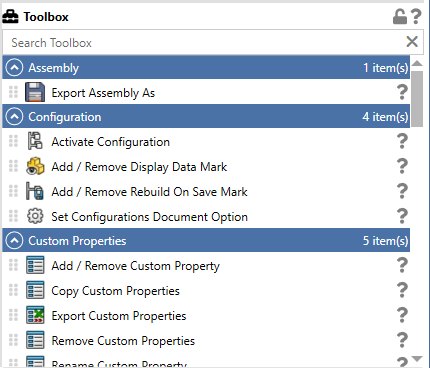
Categories
Assembly
- Export Assembly As
Standard- Exports the assembly to a different format
- Save Virtual Component to External Files
Professional- Saves all virtual components to external files
Configuration
- Activate Configuration
Standard- Activates a specified configuration
- Add / Remove Display Data Mark
Professional- Adds or removes the 'Display Data' mark ('Large Design Review' mark prior to Solidworks 2019) for specified configuration(s)
- Add / Remove Rebuild On Save Mark
Professional- Adds or removes the 'Rebuild on Save' mark for specified configuration(s)
- Delete Configuration
Professional- Deletes a specified configuration
- Set Configurations Document Option
Professional- Sets the specified configurations document option
Custom Properties
- Add / Remove Custom Property
Standard- Adds or removes a generic or configuration specific custom property
- Copy Custom Properties
Standard- Copies custom properties within a model
- Copy Material Custom Properties
Professional- Copies specified material custom properties to configuration specific model custom properties
- Export Custom Properties
Professional- Exports Custom Properties to an Excel spreadsheet or CSV file (per model).
- Remove Custom Properties
Standard- Removes custom properties from a model
- Rename Custom Property
Standard- Renames an existing custom property
Drawing
- Activate Sheet
Standard- Activates a specified sheet based on name or sheet number
- Add Note
Professional- Adds a note to selected sheet(s) in a drawing document.
- Create Drawing
Professional- Creates a drawing from model using a specified template with pre-defined views, optionally adding orthographic projection views.
- Create Drawing from Bodies
Professional- Creates a drawing containing a view for each body in a multi body part (including optional sheet metal flat pattern views) with descriptive labels.
- Delete Sheet
Professional- Deletes a specified sheet from a drawing.
- Delete Note(s)
Professional- Deletes notes that match the search pattern
- Document Properties - Line Font
Professional- Provides the ability to set the line font for edge types in the document properties of a drawing.
- Drawing View Quality
Professional- Sets the quality of drawing views
- Watermark
Standard- Add or removes a watermark to each sheet in a drawing document.
- Export BOM tables to Excel
Professional- Exports all BOM tables found in a drawing document to an Excel spreadsheet.
- Export Drawing As
Standard- Exports the drawing to a different format
- Insert BOM Table
Professional- Adds a Bill of Materials table to the drawing.
- Insert Model Items
Professional- Imports model annotations to all views of the drawing on the specified sheet(s)
- Layer Visibility
Standard- Sets the visibility of layers in a drawing.
- Rename Sheet(s)
Standard- Renames drawing sheets.
- Replace Sheet Format
Professional- Replaces the sheet format of all sheets in a drawing, updating the sheet border.
Model
- Load Drafting Standard
Professional- Loads a Drafting Standard from an external file
- Bounding Box
Professional- Creates (updates if exists) a best fit bounding box feature (available in SOLIDWORKS 2019 or later)
- Delete All Equations
Professional- Deletes all equations in a part or assembly document.
- Delete Feature(s)
Professional- Delete features that match a given name
- Document Properties - Toggle Option
Professional- Sets a given document property toggle option
- Document Units
Standard- Sets the document units. Provides the ability to set a pre-defined unit system and / or customise the units.
- Export as eDrawings HTML
Professional- Exports the model as an eDrawings HTML file for display on the web.
- Move Freeze Bar
Standard- Moves the freeze bar to the specified location in the feature tree
- Move Rollback Bar
Standard- Moves the rollback bar to the specified location in the feature tree
- Pack & Go
Professional- Produces a Pack&Go of the model
- Quality Check
Professional- Performs a number of checks and reports the results
- Rebuild Model
Standard- Rebuilds the model
- Run Macro
Standard- Runs a SolidWorks VBA macro
- Set Feature(s) Suppression State
Professional- Suppress or unsuppress a named feature(s)
- Update Design Table
Standard- Updates design table
Part
- Apply Material
Standard- Applies material to the Part Document.
- Export Flat Pattern
Professional- Exports a sheet metal part as a flat pattern in DXF or DWG format (supports multi body parts).
- Export Part As
Standard- Exports the part to a different format
- Modify Sheet Metal Feature
Professional- Provides the ability to modify the sheet metal thickness, bend radius, and bend allowance type
- Move/Copy
Professional- Move, rotate, and copy all solid and surface bodies within a part.
- Set Automatic Cut List Update
Standard- Sets whether the cut list in a part should be updated automatically or manually.
- Sheet Metal Gauge Table
Professional- Sets or replaces a gauge table (and optionally the bend table) in a sheet metal part.
- Toolbox Flag
Standard- Adds or removes the toolbox flag from a part
- Update Cut List
Standard- Updates the cut list in a part.
Simulation
- Export Simulation Stress Plot
Professional- Exports the simulation stress plot to a CSV file
- Export Simulation Study
Professional- Exports the simulation study to a specified format
SWOOD
- SWOOD Report
Professional- This task will export an SWOOD report for models containing SWOOD data. It requires the SWOOD addin to be installed, licensed and configured prior to running the task, however the addin will be automatically loaded if not currently set to active within SolidWorks.
Visual
- Display Style
Standard- Changes the display style
- Image Quality
Standard- Adjusts the image quality of the model
- Insert Scene
Professional- Applies the specified scene (.p2s) to the model.*
- Orientation
Professional- Changes the orientation of the active model view
- Remove all Display States
Standard- Removes all display states in a part or assembly document before creating a new 'default' display state with no appearances. Optionally allows for display states to be changed to be linked or unlinked to configurations. Note that only component level appearances will be removed from assemblies.
- Render Model
Professional- Renders a model using PhotoView 360. This requires the PhotoView 360 to be included in the SolidWorks package
- Render Model (Visualize)
Professional- Renders a model using SOLIDWORKS Visualize. This requires the SOLIDWORKS Visualize add-in to be installed and licensed
- Set Light Properties
Professional- Sets the properties of a light (supports ambient, direction, point and spot lights)
- Set Perspective
Standard- Adds or removes perspective in the active view, with the capability to adjust the perspective
- Set Scene
Standard- Sets scene options for the active configuration.
- Show / Hide Features
Professional- Show or hide selected features in the SOLIDWORKS feature tree for the active configuration.
- Show Named View
Standard- Orientates the model to the specified view and performs a zoom to fit
- Zoom To Fit
Standard- Zooms the currently active view to fit the screen