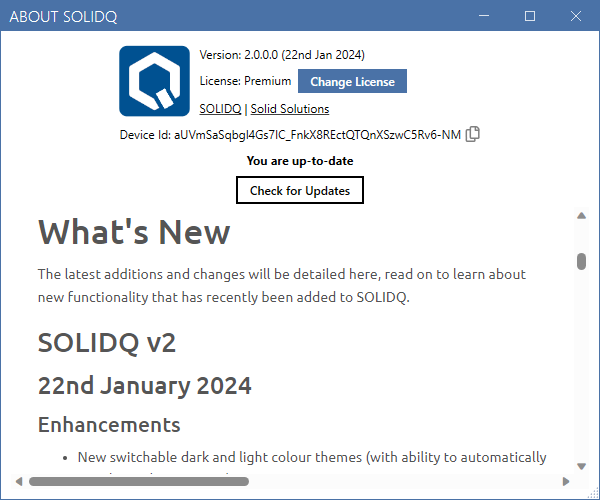SOLIDQ
Task based queuing for
SOLIDWORKS
User Interface
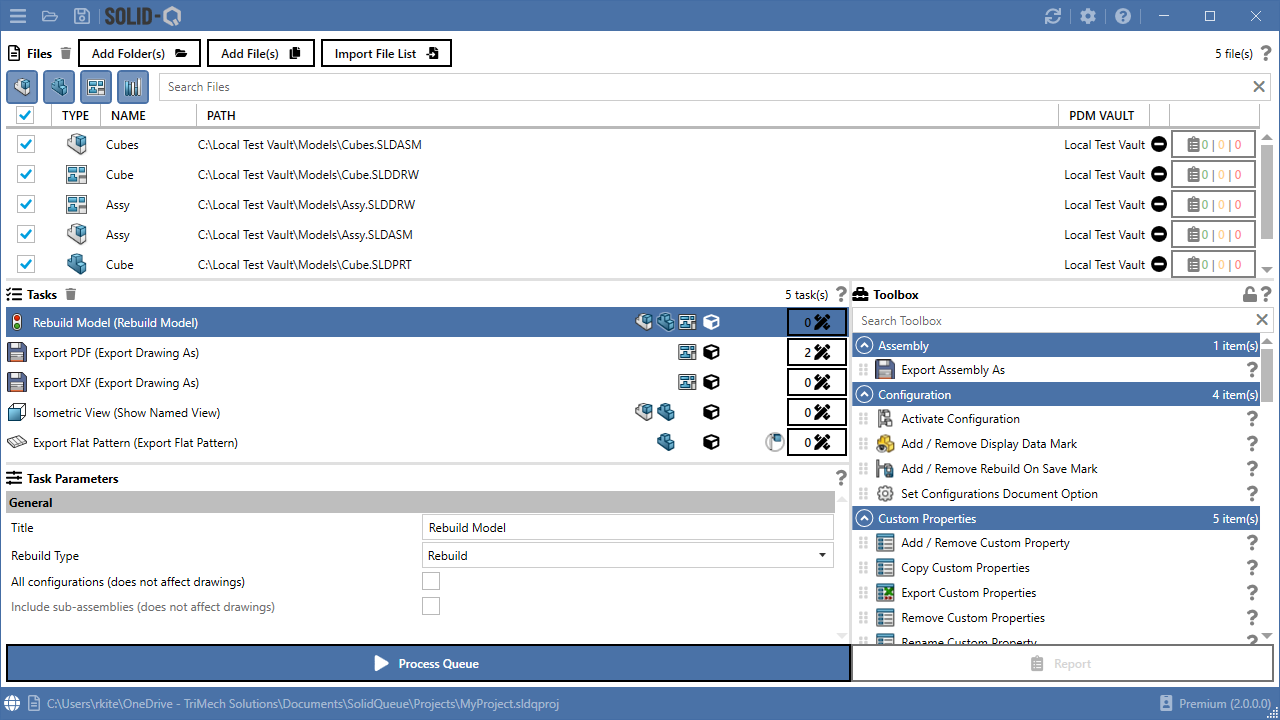
The main user interface is broken into four key sections:
- Files - lists the files to be processed in the queue
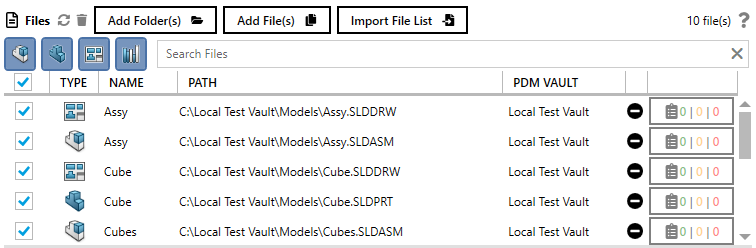
- Tasks - lists the tasks to be processed on the files. Conditions can be used to limit when a task should be run on a file
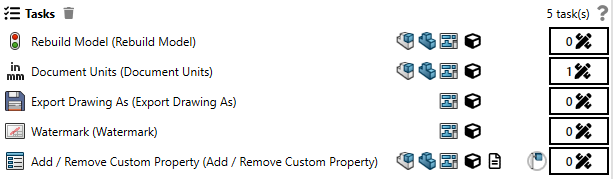
- Toolbox - lists all available tasks
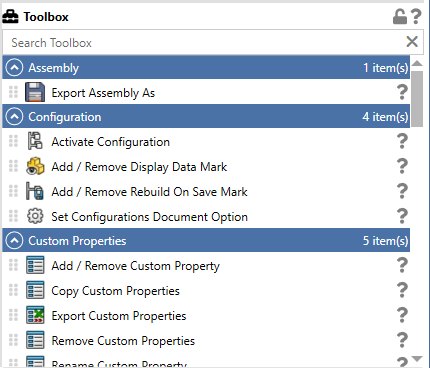
- Task Parameters - used to configure the selected task
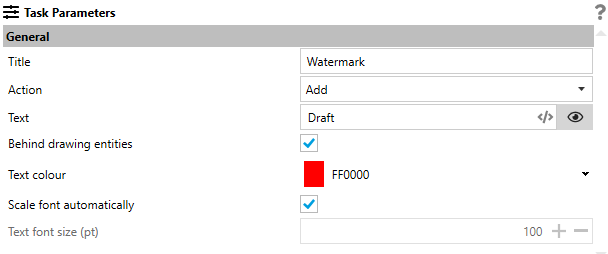
Title Bar
The title bar provides buttons on the left to access the menu, open, or save a project. On the right buttons are provided for updating, settings, and the help file; alongside the typical minimise, maximise and close buttons.

Menu
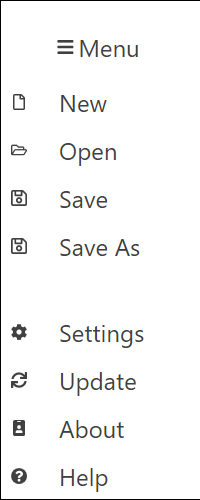
Status Bar
The status bar provides the path to the project file that is currently opened in SOLIDQ. Clicking this file path will open the project location in Windows Explorer. The save icon to the right of the file path will be displayed temporarily when the SOLIDQ project is saved.

The version of SOLIDQ is identified in the bottom right (Standard, Professional or Premium) alongside the build number (i.e. 2.0.0.0). Clicking on this will launch the about window shown below.